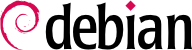

dpkg-reconfigure tzdata command, which allows you to choose the timezone to be used in an interactive manner. Its configuration is stored in the /etc/timezone file. Additionally, the corresponding file in the /usr/share/zoneinfo directory is copied into /etc/localtime; this file contains the rules governing the dates where daylight saving time is active, for countries that use it.
TZ environment variable, which takes priority over the configured system default:
$dateThu Feb 19 11:25:18 CET 2015$TZ="Pacific/Honolulu" dateThu Feb 19 00:25:21 HST 2015
/etc/default/ntpdate file.
/etc/ntp.conf file, the most significant alteration being the NTP server to which it refers. If the network has a lot of servers, it may be interesting to have one local time server which synchronizes with the public servers and is used as a time source by the other servers of the network.
logrotate, the program responsible for these rotations, follows directives given in the /etc/logrotate.conf file and all of the files in the /etc/logrotate.d/ directory. The administrator may modify these files, if they wish to adapt the log rotation policy defined by Debian. The logrotate(1) man page describes all of the options available in these configuration files. You may want to increase the number of files retained in log rotation, or move the log files to a specific directory dedicated to archiving them rather than delete them. You could also send them by e-mail to archive them elsewhere.
logrotate program is executed daily by the cron scheduling program (described in Odjeljak 9.7, “Scheduling Tasks with cron and atd”).
sudo program, which allows certain users to execute certain commands with special rights. In the most common use case, sudo allows a trusted user to execute any command as root. To do so, the user simply executes sudo command and authenticates using their personal password.
sudo Unix group. To delegate other rights, the administrator must use the visudo command, which allows them to modify the /etc/sudoers configuration file (here again, this will invoke the vi editor, or any other editor indicated in the EDITOR environment variable). Adding a line with username ALL=(ALL) ALL allows the user in question to execute any command as root.
/etc/fstab file gives a list of all possible mounts that happen either automatically on boot or manually for removable storage devices. Each mount point is described by a line with several space-separated fields:
blkid device) prefixed with UUID=. This guards against a change in the name of the device in the event of addition or removal of disks, or if disks are detected in a different order.
ext4, ext3, vfat, ntfs, btrfs, xfs are a few examples.
swap special value is for swap partitions; the auto special value tells the mount program to automatically detect the filesystem (which is especially useful for disk readers and USB keys, since each one might have a different filesystem);
mount man page. The most common are
rw or ro, meaning, respectively, that the device will be mounted with read/write or read-only permissions.
noauto deactivates automatic mounting on boot.
nofail allows the boot to proceed even when the device is not present. Make sure to put this option for external drives that might be unplugged when you boot, because systemd really ensures that all mount points that must be automatically mounted are actually mounted before letting the boot process continue to its end. Note that you can combine this with x-systemd.device-timeout=5s to tell systemd to not wait more than 5 seconds for the device to appear (see systemd.mount(5)).
user authorizes all users to mount this filesystem (an operation which would otherwise be restricted to the root user).
defaults means the group of default options: rw, suid, dev, exec, auto, nouser and async, each of which can be individually disabled after defaults by adding nosuid, nodev and so on to block suid, dev and so on. Adding the user option reactivates it, since defaults includes nouser.
0. When it is 1, it tells the dump tool that the partition contains data that is to be backed up.
0, no check is conducted. The root filesystem should have the value 1, while other permanent filesystems get the value 2.
Primjer 8.6. Example /etc/fstab file
# /etc/fstab: static file system information. # # <file system> <mount point> <type> <options> <dump> <pass> proc /proc proc defaults 0 0 # / was on /dev/sda1 during installation UUID=c964222e-6af1-4985-be04-19d7c764d0a7 / ext3 errors=remount-ro 0 1 # swap was on /dev/sda5 during installation UUID=ee880013-0f63-4251-b5c6-b771f53bd90e none swap sw 0 0 /dev/scd0 /media/cdrom0 udf,iso9660 user,noauto 0 0 /dev/fd0 /media/floppy auto rw,user,noauto 0 0 arrakis:/shared /shared nfs defaults 0 0
/shared/ directory on the arrakis server is mounted at /shared/ on the local machine. The format of the /etc/fstab file is documented on the fstab(5) man page.
locate command can find the location of a file when you only know part of the name. It sends a result almost instantaneously, since it consults a database that stores the location of all the files on the system; this database is updated daily by the updatedb command. There are multiple implementations of the locate command and Debian picked mlocate for its standard system.
mlocate is smart enough to only return files which are accessible to the user running the command even though it uses a database that knows about all files on the system (since its updatedb implementation runs with root rights). For extra safety, the administrator can use PRUNEDPATHS in /etc/updatedb.conf to exclude some directories from being indexed.