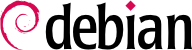11.8. Real-Time Communication Services
Real-Time Communication (RTC) services include voice, video/webcam, instant messaging (IM) and desktop sharing. This chapter gives a brief introduction to three of the services required to operate RTC, including a TURN server, SIP server and XMPP server. Comprehensive details of how to plan, install and manage these services are available in the Real-Time Communications Quick Start Guide which includes examples specific to Debian.
Both SIP and XMPP can provide the same functionality. SIP is slightly more well known for voice and video while XMPP is traditionally regarded as an IM protocol. In fact, they can both be used for any of these purposes. To maximize connectivity options, it is recommended to run both in parallel.
These services rely on X.509 certificates both for authentication and confidentiality purposes. See
Odjeljak 10.2.1.1, “Public Key Infrastructure: easy-rsa” for details on how to create them. Alternatively the
Real-Time Communications Quick Start Guide also has some useful explanations:
11.8.1. DNS settings for RTC services
RTC services require DNS SRV and NAPTR records. A sample configuration that can be placed in the zone file for falcot.com:
; the server where everything will run
server1 IN A 198.51.100.19
server1 IN AAAA 2001:DB8:1000:2000::19
; IPv4 only for TURN for now, some clients are buggy with IPv6
turn-server IN A 198.51.100.19
; IPv4 and IPv6 addresses for SIP
sip-proxy IN A 198.51.100.19
sip-proxy IN AAAA 2001:DB8:1000:2000::19
; IPv4 and IPv6 addresses for XMPP
xmpp-gw IN A 198.51.100.19
xmpp-gw IN AAAA 2001:DB8:1000:2000::19
; DNS SRV and NAPTR for STUN / TURN
_stun._udp IN SRV 0 1 3467 turn-server.falcot.com.
_turn._udp IN SRV 0 1 3467 turn-server.falcot.com.
@ IN NAPTR 10 0 "s" "RELAY:turn.udp" "" _turn._udp.falcot.com.
; DNS SRV and NAPTR records for SIP
_sips._tcp IN SRV 0 1 5061 sip-proxy.falcot.com.
@ IN NAPTR 10 0 "s" "SIPS+D2T" "" _sips._tcp.falcot.com.
; DNS SRV records for XMPP Server and Client modes:
_xmpp-client._tcp IN SRV 5 0 5222 xmpp-gw.falcot.com.
_xmpp-server._tcp IN SRV 5 0 5269 xmpp-gw.falcot.com.
TURN is a service that helps clients behind NAT routers and firewalls to discover the most efficient way to communicate with other clients and to relay the media streams if no direct media path can be found. It is highly recommended that the TURN server is installed before any of the other RTC services are offered to end users.
TURN and the related ICE protocol are open standards. To benefit from these protocols, maximizing connectivity and minimizing user frustration, it is important to ensure that all client software supports ICE and TURN.
For the ICE algorithm to work effectively, the server must have two public IPv4 addresses.
11.8.2.1. Install the TURN server
Install the resiprocate-turn-server package.
Edit the /etc/reTurn/reTurnServer.config configuration file. The most important thing to do is insert the IP addresses of the server.
# your IP addresses go here:
TurnAddress = 198.51.100.19
TurnV6Address = 2001:DB8:1000:2000::19
AltStunAddress = 198.51.100.20
# your domain goes here, it must match the value used
# to hash your passwords if they are already hashed
# using the HA1 algorithm:
AuthenticationRealm = myrealm
UserDatabaseFile = /etc/reTurn/users.txt
UserDatabaseHashedPasswords = true
Restart the service.
11.8.2.2. Managing the TURN users
Use the htdigest utility to manage the TURN server user list.
# htdigest /etc/reTurn/users.txt myrealm joe
Use the HUP signal to make the server reload the /etc/reTurn/users.txt file after changing it or enable the automatic reload feature in /etc/reTurn/reTurnServer.config.
A SIP proxy server manages the incoming and outgoing SIP connections between other organizations, SIP trunking providers, SIP PBXes such as Asterisk, SIP phones, SIP-based softphones and WebRTC applications.
It is strongly recommended to install and configure the SIP proxy before attempting a SIP PBX setup. The SIP proxy normalizes a lot of the traffic reaching the PBX and provides greater connectivity and resilience.
11.8.3.1. Install the SIP proxy
Install the repro package. Using the package from jessie-backports is highly recommended, as it has the latest improvements for maximizing connectivity and resilience.
Edit the /etc/repro/repro.config configuration file. The most important thing to do is insert the IP addresses of the server. The example below demonstrates how to setup both regular SIP and WebSockets/WebRTC, using TLS, IPv4 and IPv6:
# Transport1 will be for SIP over TLS connections
# We use port 5061 here but if you have clients connecting from
# locations with firewalls you could change this to listen on port 443
Transport1Interface = 198.51.100.19:5061
Transport1Type = TLS
Transport1TlsDomain = falcot.com
Transport1TlsClientVerification = Optional
Transport1RecordRouteUri = sip:falcot.com;transport=TLS
Transport1TlsPrivateKey = /etc/ssl/private/falcot.com-key.pem
Transport1TlsCertificate = /etc/ssl/public/falcot.com.pem
# Transport2 is the IPv6 version of Transport1
Transport2Interface = 2001:DB8:1000:2000::19:5061
Transport2Type = TLS
Transport2TlsDomain = falcot.com
Transport2TlsClientVerification = Optional
Transport2RecordRouteUri = sip:falcot.com;transport=TLS
Transport2TlsPrivateKey = /etc/ssl/private/falcot.com-key.pem
Transport2TlsCertificate = /etc/ssl/public/falcot.com.pem
# Transport3 will be for SIP over WebSocket (WebRTC) connections
# We use port 8443 here but you could use 443 instead
Transport3Interface = 198.51.100.19:8443
Transport3Type = WSS
Transport3TlsDomain = falcot.com
# This would require the browser to send a certificate, but browsers
# don't currently appear to be able to, so leave it as None:
Transport3TlsClientVerification = None
Transport3RecordRouteUri = sip:falcot.com;transport=WSS
Transport3TlsPrivateKey = /etc/ssl/private/falcot.com-key.pem
Transport3TlsCertificate = /etc/ssl/public/falcot.com.pem
# Transport4 is the IPv6 version of Transport3
Transport4Interface = 2001:DB8:1000:2000::19:8443
Transport4Type = WSS
Transport4TlsDomain = falcot.com
Transport4TlsClientVerification = None
Transport4RecordRouteUri = sip:falcot.com;transport=WSS
Transport4TlsPrivateKey = /etc/ssl/private/falcot.com-key.pem
Transport4TlsCertificate = /etc/ssl/public/falcot.com.pem
# Transport5: this could be for TCP connections to an Asterisk server
# in your internal network. Don't allow port 5060 through the external
# firewall.
Transport5Interface = 198.51.100.19:5060
Transport5Type = TCP
Transport5RecordRouteUri = sip:198.51.100.19:5060;transport=TCP
HttpBindAddress = 198.51.100.19, 2001:DB8:1000:2000::19
HttpAdminUserFile = /etc/repro/users.txt
RecordRouteUri = sip:falcot.com;transport=tls
ForceRecordRouting = true
EnumSuffixes = e164.arpa, sip5060.net, e164.org
DisableOutbound = false
EnableFlowTokens = true
EnableCertificateAuthenticator = True
Use the htdigest utility to manage the admin password for the web interface. The username must be admin and the realm name must match the value specified in repro.config.
# htdigest /etc/repro/users.txt repro admin
Restart the service to use the new configuration.
11.8.3.2. Managing the SIP proxy
Go to the web interface at http://sip-proxy.falcot.com:5080 to complete the configuration by adding domains, local users and static routes.
The first step is to add the local domain. The process must be restarted after adding or removing domains from the list.
The proxy knows how to route calls between local users and full SIP address, the routing configuration is only necessary for overriding default behavior, for example, to recognize phone numbers, add a prefix and route them to a SIP provider.
An XMPP server manages connectivity between local XMPP users and XMPP users in other domains on the public Internet.
Prosody is a popular XMPP server that operates reliably on Debian servers.
11.8.4.1. Install the XMPP server
Install the prosody package. Using the package from jessie-backports is highly recommended, as it has the latest improvements for maximizing connectivity and resilience.
Review the /etc/prosody/prosody.cfg.lua configuration file. The most important thing to do is insert JIDs of the users who are permitted to manage the server.
admins = { "joe@falcot.com" }
An individual configuration file is also needed for each domain. Copy the sample from /etc/prosody/conf.avail/example.com.cfg.lua and use it as a starting point. Here is falcot.com.cfg.lua:
VirtualHost "falcot.com"
enabled = true
ssl = {
key = "/etc/ssl/private/falcot.com-key.pem";
certificate = "/etc/ssl/public/falcot.com.pem";
}
To enable the domain, there must be a symlink from /etc/prosody/conf.d/. Create it that way:
# ln -s /etc/prosody/conf.avail/falcot.com.cfg.lua /etc/prosody/conf.d/
Restart the service to use the new configuration.
11.8.4.2. Managing the XMPP server
Some management operations can be performed using the prosodyctl command line utility. For example, to add the administrator account specified in /etc/prosody/prosody.cfg.lua:
# prosodyctl adduser joe@falcot.com
11.8.5. Running services on port 443
Some administrators prefer to run all of their RTC services on port 443. This helps users to connect from remote locations such as hotels and airports where other ports may be blocked or Internet traffic is routed through HTTP proxy servers.
To use this strategy, each service (SIP, XMPP and TURN) needs a different IP address. All the services can still be on the same host as Linux supports multiple IP addresses on a single host. The port number, 443, must be specified in the configuration files for each process and also in the DNS SRV records.
Falcot wants to let customers make phone calls directly from the web site. The Falcot administrators also want to use WebRTC as part of their disaster recovery plan, so staff can use web browsers at home to log in to the company phone system and work normally in an emergency.
WebRTC is a rapidly evolving technology and it is essential to use packages from the jessie-backports or Testing distributions.
JSCommunicator is a generic, unbranded WebRTC phone that does not require any server-side scripting such as PHP. It is built exclusively with HTML, CSS and JavaScript. It is the basis for many other WebRTC services and modules for more advanced web publishing frameworks.
The package
jscommunicator-web-phone is the quickest way to install a WebRTC phone into a web site. It requires a SIP proxy with a WebSocket transport. The instructions in
Odjeljak 11.8.3.1, “Install the SIP proxy” include the necessary details to enable the WebSocket transport in the
repro SIP proxy.
After installing jscommunicator-web-phone, there are various ways to use it. A simple strategy is to include or copy the configuration from /etc/jscommunicator-web-phone/apache.conf into an Apache virtual host configuration.
Once the web-phone files are available in the web server, customize the /etc/jscommunicator-web-phone/config.js to point at the TURN server and SIP proxy. For example:
JSCommSettings = {
// Web server environment
webserver: {
url_prefix: null // If set, prefix used to construct sound/ URLs
},
// STUN/TURN media relays
stun_servers: [],
turn_servers: [
{ server:"turn:turn-server.falcot.com?transport=udp", username:"joe", password:"j0Ep455d" }
],
// WebSocket connection
websocket: {
// Notice we use the falcot.com domain certificate and port 8443
// This matches the Transport3 and Transport4 example in
// the falcot.com repro.config file
servers: 'wss://falcot.com:8443',
connection_recovery_min_interval: 2,
connection_recovery_max_interval: 30
},
...
More advanced click-to-call web sites typically use server-side scripting to generate the
config.js file dynamically. The
DruCall source code demonstrates how to do this with PHP.
This chapter sampled only a fraction of the available server software; however, most of the common network services were described. Now it is time for an even more technical chapter: we'll go into deeper detail for some concepts, describe massive deployments and virtualization.