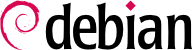

tun (IP 層面的通道) 和 tap (Ethernet 層面的通道) 介面。實務上,常用的是 tun 介面,除非 VPN 客戶端難以經由 Ethernet 橋接器整合入伺服器的區域網路。
openssl 命令的腳本內。
$make-cadir pki-falcot$cd pki-falcot
vars 檔案內,特別是以 KEY_ 開頭的部份;這些變數整合入環境:
$vim vars$grep KEY_ varsexport KEY_CONFIG=`$EASY_RSA/whichopensslcnf $EASY_RSA` export KEY_DIR="$EASY_RSA/keys" echo NOTE: If you run ./clean-all, I will be doing a rm -rf on $KEY_DIR export KEY_SIZE=2048 export KEY_EXPIRE=3650 export KEY_COUNTRY="FR" export KEY_PROVINCE="Loire" export KEY_CITY="Saint-Étienne" export KEY_ORG="Falcot Corp" export KEY_EMAIL="admin@falcot.com" export KEY_OU="Certificate authority" export KEY_NAME="Certificate authority for Falcot Corp" # If you'd like to sign all keys with the same Common Name, uncomment the KEY_CN export below # export KEY_CN="CommonName" $. ./varsNOTE: If you run ./clean-all, I will be doing a rm -rf on /home/roland/pki-falcot/keys $./clean-all
keys/ca.crt 和 keys/ca.key):
$./build-caGenerating a 2048 bit RSA private key ...................................................................+++ ...+++ writing new private key to 'ca.key' ----- You are about to be asked to enter information that will be incorporated into your certificate request. What you are about to enter is what is called a Distinguished Name or a DN. There are quite a few fields but you can leave some blank For some fields there will be a default value, If you enter '.', the field will be left blank. ----- Country Name (2 letter code) [FR]: State or Province Name (full name) [Loire]: Locality Name (eg, city) [Saint-Étienne]: Organization Name (eg, company) [Falcot Corp]: Organizational Unit Name (eg, section) [Certificate authority]: Common Name (eg, your name or your server's hostname) [Falcot Corp CA]: Name [Certificate authority for Falcot Corp]: Email Address [admin@falcot.com]:
vpn.falcot.com 識別;此名稱再次使用於新增鑰匙檔案 (keys/vpn.falcot.com.crt 供公鑰,keys/vpn.falcot.com.key 供私鑰):
$./build-key-server vpn.falcot.comGenerating a 2048 bit RSA private key .....................................................................................................................+++ ...........+++ writing new private key to 'vpn.falcot.com.key' ----- You are about to be asked to enter information that will be incorporated into your certificate request. What you are about to enter is what is called a Distinguished Name or a DN. There are quite a few fields but you can leave some blank For some fields there will be a default value, If you enter '.', the field will be left blank. ----- Country Name (2 letter code) [FR]: State or Province Name (full name) [Loire]: Locality Name (eg, city) [Saint-Étienne]: Organization Name (eg, company) [Falcot Corp]: Organizational Unit Name (eg, section) [Certificate authority]: Common Name (eg, your name or your server's hostname) [vpn.falcot.com]: Name [Certificate authority for Falcot Corp]: Email Address [admin@falcot.com]: Please enter the following 'extra' attributes to be sent with your certificate request A challenge password []: An optional company name []: Using configuration from /home/roland/pki-falcot/openssl-1.0.0.cnf Check that the request matches the signature Signature ok The Subject's Distinguished Name is as follows countryName :PRINTABLE:'FR' stateOrProvinceName :PRINTABLE:'Loire' localityName :T61STRING:'Saint-\0xFFFFFFC3\0xFFFFFF89tienne' organizationName :PRINTABLE:'Falcot Corp' organizationalUnitName:PRINTABLE:'Certificate authority' commonName :PRINTABLE:'vpn.falcot.com' name :PRINTABLE:'Certificate authority for Falcot Corp' emailAddress :IA5STRING:'admin@falcot.com' Certificate is to be certified until Mar 6 14:54:56 2025 GMT (3650 days) Sign the certificate? [y/n]:y1 out of 1 certificate requests certified, commit? [y/n]yWrite out database with 1 new entries Data Base Updated $./build-dhGenerating DH parameters, 2048 bit long safe prime, generator 2 This is going to take a long time […]
$./build-key JoeSmithGenerating a 2048 bit RSA private key ................................+++ ..............................................+++ writing new private key to 'JoeSmith.key' ----- You are about to be asked to enter information that will be incorporated into your certificate request. What you are about to enter is what is called a Distinguished Name or a DN. There are quite a few fields but you can leave some blank For some fields there will be a default value, If you enter '.', the field will be left blank. ----- Country Name (2 letter code) [FR]: State or Province Name (full name) [Loire]: Locality Name (eg, city) [Saint-Étienne]: Organization Name (eg, company) [Falcot Corp]: Organizational Unit Name (eg, section) [Certificate authority]:Development unitCommon Name (eg, your name or your server's hostname) [JoeSmith]:Joe Smith[…]
keys/ca.crt) 儲存在所有機器 (伺服器與客戶端) 的 /etc/ssl/certs/Falcot_CA.crt。伺服器的認證僅安裝在伺服器 (keys/vpn.falcot.com.crt 的 /etc/ssl/vpn.falcot.com.crt,以及 keys/vpn.falcot.com.key 在 /etc/ssl/private/vpn.falcot.com.key 限制其權限為管理者才能讀取),對應至 Diffie-Hellman 參數 (keys/dh2048.pem) 安裝在 /etc/openvpn/dh2048.pem。客戶端認證則類似的方式,安裝在對應的 VPN 各戶端。
/etc/openvpn/*.conf 啟動所有虛擬專用網路。設定 VPN 伺服器就是在此資料夾儲存對應的組態檔。/usr/share/doc/openvpn/examples/sample-config-files/server.conf.gz 是個好的起點,建立相當標準伺服器。當然,還有若干參數需要調整:ca、cert、key 和 dh 需指定其地點 (分別是 /etc/ssl/certs/Falcot_CA.crt、/etc/ssl/vpn.falcot.com.crt、/etc/ssl/private/vpn.falcot.com.key 和 /etc/openvpn/dh2048.pem)。server 10.8.0.0 255.255.255.0 設定 VPN 的次網路;此伺服器使用此範圍內的第一個 IP 位址 (10.8.0.1) 然後把其他的位址保留給客戶端。
tun0 之名,新增 OpenVPN 的虛擬網路介面。然而,有時在啟動 OpenVPN 前,把防火牆組態成真實的網路介面。最好固定新增的虛擬網路介面,OpenVPN 使用預存的介面。進一步選擇介面的名稱。到了這個階段,openvpn --mktun --dev vpn --dev-type tun 新增一個虛擬網路介面名稱為 vpn 型態為 tun;這個命令可以整合入防火牆組態腳本,或 up 指向 /etc/network/interfaces 檔案。OpenVPN 組態檔必須跟著更新,直接使用 dev vpn 和 dev-type tun。
10.8.0.1 位址近用 VPN 伺服器。為了授權客戶近用在地網路 (192.168.0.0/24),需在 OpenVPN 組態中加入 推送路徑 192.168.0.0 255.255.255.0,讓 VPN 客戶端自動取得網路路由,使其明瞭經由 VPN 可以進入該網路。此外,在地網路的機器也需被告知,經由 VPN 伺服器 (在閘道安裝 VPN 伺服器即自動啟用) 進入VPN。另外,VPN 伺服器可以組態後執行偽裝 IP 的工作,讓來自 VPN 客戶端的訊息顯示成來自 VPN 伺服器 (見 節 10.1, “閘道器”)。
/etc/openvpn/ 內的檔案才能設定 OpenVPN 客戶端。標準的組態方法可從使用 /usr/share/doc/openvpn/examples/sample-config-files/client.conf 這個檔案開始。remote vpn.falcot.com 1194 介紹 OpenVPN 伺服器的位址及埠號;描述密鑰文件位址時,需參考 ca、cert 和 key。
AUTOSTART 為 none 於 /etc/default/openvpn 檔案內。以命令 service openvpn@name start 和 service openvpn@name stop (其中的 name 就是在 /etc/openvpn/name.conf 中設定的名稱) 就能啟用或停用指定的 VPN 連結。
tun*) 於 SSH 連結的兩端,且可以精準地組態這些虛擬介面,就像在實體介面環境下。必須先設定 PermitTunnel 為 “yes” 於 SSH 伺服器組態檔 (/etc/ssh/sshd_config),才能啟用此隧道系統。啟用 SSH 連結後,新增的隧道必須以 -w any:any 選項 (any 可以用期望的 tun 設備名稱取代) 請求連結。兩端的使用者需有管理者權限,才能新增網路設備 (換句話說,必須以超級使用者的身份才能建立連結)。
/etc/ipsec-tools.conf 包括給 IPsec tunnels (或 Security Associations,以 IPsec 術語來說) 使用的參數,讓主機連進來;/etc/init.d/setkey 腳本提供啟用與停止通道的方法 (每個通道是安全連結至另個主機虛擬私有網路)。可以參考 setkey(8) 手冊提供的文件,以人工方式建立此檔案。然而,撰寫供所有主機使用的參數,並不輕鬆反而極為煩瑣,因為通道的數量急劇增加。安裝 IKE 排程 (如 IPsec Key Exchange) 就像 racoon 或 strongswan 把管理帶入中央的點,就可簡化此程序,而且定期更換金鑰,顯得更安全。
/etc/ppp/options.pptp、/etc/ppp/peers/falcot、/etc/ppp/ip-up.d/falcot、與 /etc/ppp/ip-down.d/falcot。
範例 10.2. /etc/ppp/options.pptp 檔案
# PPP options used for a PPTP connection lock noauth nobsdcomp nodeflate
範例 10.3. /etc/ppp/peers/falcot 檔案
# vpn.falcot.com is the PPTP server pty "pptp vpn.falcot.com --nolaunchpppd" # the connection will identify as the "vpn" user user vpn remotename pptp # encryption is needed require-mppe-128 file /etc/ppp/options.pptp ipparam falcot
pptpd 是 Linux 的 PPTP 伺服器。它的主要組態檔是,/etc/pptpd.conf,應做若干改變:localip (內網 IP 位址) 與 remoteip (外網 IP 位址)。在下例中,PPTP 伺服器總是使用 192.168.0.199 位址,以及從 192.168.0.200 至 192.168.0.250 之間接收 PPTP 客戶端的 IP 位址。
範例 10.6. /etc/pptpd.conf 檔案
# TAG: speed # # Specifies the speed for the PPP daemon to talk at. # speed 115200 # TAG: option # # Specifies the location of the PPP options file. # By default PPP looks in '/etc/ppp/options' # option /etc/ppp/pptpd-options # TAG: debug # # Turns on (more) debugging to syslog # # debug # TAG: localip # TAG: remoteip # # Specifies the local and remote IP address ranges. # # You can specify single IP addresses separated by commas or you can # specify ranges, or both. For example: # # 192.168.0.234,192.168.0.245-249,192.168.0.254 # # IMPORTANT RESTRICTIONS: # # 1. No spaces are permitted between commas or within addresses. # # 2. If you give more IP addresses than MAX_CONNECTIONS, it will # start at the beginning of the list and go until it gets # MAX_CONNECTIONS IPs. Others will be ignored. # # 3. No shortcuts in ranges! ie. 234-8 does not mean 234 to 238, # you must type 234-238 if you mean this. # # 4. If you give a single localIP, that's ok - all local IPs will # be set to the given one. You MUST still give at least one remote # IP for each simultaneous client. # #localip 192.168.0.234-238,192.168.0.245 #remoteip 192.168.1.234-238,192.168.1.245 #localip 10.0.1.1 #remoteip 10.0.1.2-100 localip 192.168.0.199 remoteip 192.168.0.200-250
/etc/ppp/pptpd-options 做若干改變。 重要的參數有伺服器名稱 (pptp)、網域名稱 (falcot.com)、以及 DNS 與 WINS 伺服器的 IP 位址。
範例 10.7. /etc/ppp/pptpd-options 檔案
## turn pppd syslog debugging on #debug ## change 'servername' to whatever you specify as your server name in chap-secrets name pptp ## change the domainname to your local domain domain falcot.com ## these are reasonable defaults for WinXXXX clients ## for the security related settings # The Debian pppd package now supports both MSCHAP and MPPE, so enable them # here. Please note that the kernel support for MPPE must also be present! auth require-chap require-mschap require-mschap-v2 require-mppe-128 ## Fill in your addresses ms-dns 192.168.0.1 ms-wins 192.168.0.1 ## Fill in your netmask netmask 255.255.255.0 ## some defaults nodefaultroute proxyarp lock
vpn 使用者 (及其密碼) 於 /etc/ppp/chap-secrets 檔案的最後一個步驟。其他的作為裡,星號 (*) 是有作用的,在此的伺服器名稱必須明示出來。而且,Windows PPTP 客戶端以 DOMAIN\\USER 形式辨識,不是以使用者名稱區別。這就說明了在 FALCOT\\vpn 使用者必須提及的檔案。也可以指定使用者使用特定的 IP 位址;此欄位內的星號用於指定動態的位址。