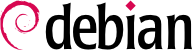8.2. Konfiguracja sieci komputerowej
The network is automatically configured during the initial installation. If Network Manager gets installed (which is generally the case for full desktop installations), then it might be that no configuration is actually required (for example, if you rely on DHCP on a wired connection and have no specific requirements). If a configuration is required (for example for a WiFi interface), then it will create the appropriate file in /etc/NetworkManager/system-connections/.
If Network Manager is not installed, then the installer will configure ifupdown by creating the /etc/network/interfaces file. A line starting with auto gives a list of interfaces to be automatically configured on boot by the networking service.
In a server context, ifupdown is thus the network configuration tool that you usually get. That is why we will cover it in the next sections.
8.2.1. Interfejs Ethernet
Jeśli komputer jest wyposażony w kartę sieciową Ethernet, należy odpowiednio skonfigurować powiązaną z nim sieć IP korzystając z jednej z dwóch metod. Najprostszy sposób to dynamiczna konfiguracja przy użyciu protokołu DHCP; wymaga ona obecności serwera DHCP w lokalnej sieci. W jej ramach można określić pożądaną nazwę hosta, odpowiadającą ustawieniu hostname w poniższym przykładzie. Serwer DHCP odpowiada za przesłanie ustawień sieciowych dla odpowiedniej sieci.
Przykład 8.1. Konfiguracja DHCP
auto enp0s31f6
iface enp0s31f6 inet dhcp
hostname arrakis
Konfiguracja statyczna polega na ręcznym zdefiniowaniu wszystkich ustawień poprzez nadanie im stałych wartości. Przede wszystkim należy określić adres IP oraz maskę podsieci; czasami również wyznacza się adres sieci oraz adres rozgłoszeniowy. Podaje się również adres bramy domyślnej czyli routera łączącego sieć lokalną z siecią zewnętrzną.
Przykład 8.2. Konfiguracja statyczna
auto enp0s31f6
iface enp0s31f6 inet static
address 192.168.0.3
netmask 255.255.255.0
broadcast 192.168.0.255
network 192.168.0.0
gateway 192.168.0.1
8.2.2. Wireless Interface
Getting wireless network cards to work can be a bit more challenging. First of all, they often require the installation of proprietary firmwares which are not installed by default in Debian. Then wireless networks rely on cryptography to restrict access to authorized users only, this implies storing some secret key in the network configuration. Let's tackle those topics one by one.
8.2.2.1. Installing the required firmwares
First you have to enable the non-free repository in APT's sources.list file: see
Sekcja 6.1, „Wypełnianie pliku sources.list” for details about this file. Many firmware are proprietary and are thus located in this repository. You can try to skip this step if you want, but if the next step doesn't find the required firmware, retry after having enabled the non-free section.
Then you have to install the appropriate firmware-* packages. If you don't know which package you need, you can install the isenkram package and run its isenkram-autoinstall-firmware command. The packages are often named after the hardware manufacturer or the corresponding kernel module: firmware-iwlwifi for Intel wireless cards, firmware-atheros for Qualcomm Atheros, firmware-ralink for Ralink, etc. A reboot is then recommended because the kernel driver usually looks for the firmware files when it is first loaded and no longer afterwards.
8.2.2.2. Wireless specific entries in /etc/network/interfaces
ifupdown is able to manage wireless interfaces but it needs the help of the wpasupplicant package which provides the required integration between ifupdown and the wpa_supplicant command used to configure the wireless interfaces (when using WPA/WPA2 encryption). The usual entry in /etc/network/interfaces needs to be extended with two supplementary parameters to specify the name of the wireless network (aka its SSID) and the Pre-Shared Key (PSK).
Przykład 8.3. DHCP configuration for a wireless interface
auto wlp4s0
iface wlp4s0 inet dhcp
wpa-ssid Falcot
wpa-psk ccb290fd4fe6b22935cbae31449e050edd02ad44627b16ce0151668f5f53c01b
The wpa-psk parameter can contain either the plain text passphrase or its hashed version generated with wpa_passphrase SSID passphrase. If you use an unencrypted wireless connection, then you should put a wpa-key-mgmt NONE and no wpa-psk entry. For more information about the possible configuration options, have a look at /usr/share/doc/wpasupplicant/README.Debian.gz.
At this point, you should consider restricting the read permissions on /etc/network/interfaces to the root user only since the file contains a private key that not all users should have access to.
8.2.3. Połączenie przy użyciu PPP poprzez modem PSTN
Protokół point-to-point (PPP) tworzy tymczasowe połączenie pomiędzy hostami; jest to najczęściej stosowane rozwiązanie w przypadku połączeń realizowanych poprzez modem telefoniczny (modem "PSTN" - "public switched telephone network" - jako, że połączenie odbywa się przez publiczną komutowaną sieć telefoniczną).
Połączenie poprzez modem telefoniczny wymaga posiadania konta u dostawcy usług, w zakres którego wchodzą numer telefonu, nazwa użytkownika, hasło, oraz czasami protokół uwierzytelniania który ma zostać użyty. Połączenie takie jest konfigurowane przy użyciu narzędzia pppconfig zawartego w pakiecie Debiana o tej samej nazwie. Domyślnie, ustanawiane jest połączenie o nazwie provider (od dostawcy usług internetowych). W razie wątpliwości co do wyboru protokołu uwierzytelniania, należy wybrać PAP, jako oferowany przez większość dostawców internetowych.
Po dokonaniu konfiguracji możliwe jest nawiązanie połączenia przy użyciu polecenia pon, przyjmującego jako parametr nazwę połączenia gdy domyślna wartość ustawienia provider nie jest odpowiednia. Połączenie jest kończone poleceniem poff. Obe te polecenia mogą być wykonane z uprawnieniami roota, bądź przez jakiegokolwiek użytkownika pod warunkiem, że należy on do grupy dip.
8.2.4. Nawiązywanie połączenia poprzez modem ADSL
Ogólna nazwa "modem ADSL" odnosi się do wielu urządzeń o różnych funkcjonalnościach. Modemy najprostsze w użyciu z systemem Linux to te, które poza interfejsem USB posiadają również interfejs Ethernet. Są one dość popularne - większość dostawców usług internetowych stosujących technologię ADSL wynajmuje bądź dzierżawi modem z portem Ethernetowym. Wymagana konfiguracja może różnić się znacznie w zależności od konkretnego typu modemu.
8.2.4.1. Modem obsługujące PPPOE
Niektóre modemy Ethernetowe współpracują z protokołem PPPIE (Point to Point over Ethernet). Narzędzie pppoeconf z pakietu o tej samej nazwie pozwala dokonać konfiguracji takiego połączenia. W tym celu wprowadza ono otrzymane ustawienia do pliku /etc/ppp/peers/dsl-provider, oraz zapisuje informacje logowania w plikach /etc/ppp/pap-secrets i /etc/ppp/chap-secrets. Zaleca się zaakceptowanie i zatwierdzenie wszystkich proponowanych przez nie zmian.
Gdy konfiguracja jest zakończona, można nawiązać połączenie ADSL poleceniem pon dsl-provider oraz zakończyć je poleceniem poff dsl-provider.
8.2.4.2. Modems Supporting PPTP
The PPTP (Point-to-Point Tunneling Protocol) protocol was created by Microsoft. Deployed at the beginning of ADSL, it was quickly replaced by PPPOE. If this protocol is forced on you, see
Sekcja 10.2.4, „PPTP”.
8.2.4.3. Modems Supporting DHCP
When a modem is connected to the computer by an Ethernet cable (crossover cable) you typically configure a network connection by DHCP on the computer; the modem automatically acts as a gateway by default and takes care of routing (meaning that it manages the network traffic between the computer and the Internet).
Most “ADSL routers” on the market can be used like this, as do most of the ADSL modems provided by Internet services providers.
8.2.5. Automatic Network Configuration for Roaming Users
Many Falcot engineers have a laptop computer that, for professional purposes, they also use at home. The network configuration to use differs according to location. At home, it may be a wifi network (protected by a WPA key), while the workplace uses a wired network for greater security and more bandwidth.
To avoid having to manually connect or disconnect the corresponding network interfaces, administrators installed the network-manager package on these roaming machines. This software enables a user to easily switch from one network to another using a small icon displayed in the notification area of their graphical desktop. Clicking on this icon displays a list of available networks (both wired and wireless), so they can simply choose the network they wish to use. The program saves the configuration for the networks to which the user has already connected, and automatically switches to the best available network when the current connection drops.
In order to do this, the program is structured in two parts: a daemon running as root handles activation and configuration of network interfaces and a user interface controls this daemon. PolicyKit handles the required authorizations to control this program and Debian configured PolicyKit in such a way so that members of the netdev group can add or change Network Manager connections.
Network Manager knows how to handle various types of connections (DHCP, manual configuration, local network), but only if the configuration is set with the program itself. This is why it will systematically ignore all network interfaces in /etc/network/interfaces for which it is not suited. Since Network Manager doesn't give details when no network connections are shown, the easy way is to delete from /etc/network/interfaces any configuration for all interfaces that must be managed by Network Manager.
Note that this program is installed by default when the “Desktop Environment” task is chosen during initial installation.