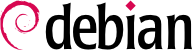6.2. aptitude, apt-get, and apt Commands
APT is a vast project, whose original plans included a graphical interface. It is based on a library which contains the core application, and apt-get is the first front end — command-line based — which was developed within the project. apt is a second command-line based front end provided by APT which overcomes some design mistakes of apt-get.
Both tools are built on top of the same library and are thus very close but the default behaviour of apt has been improved for interactive use and to actually do what most users expect. APT's developers reserve the right to change the public interface of this tool to further improve it. On the opposite, the public interface of apt-get is well defined and will not change in any backwards incompatible way. It is thus the tool that you want to use when you need to script package installation requests.
Numerous other graphical interfaces then appeared as external projects: synaptic, aptitude (which includes both a text mode interface and a graphical one — even if not complete yet), wajig, etc. The most recommended interface, apt, is the one that we will use in the examples given in this section. Note however that apt-get and aptitude have a very similar command line syntax. When there are major differences between apt, apt-get and aptitude, these differences will be detailed.
For any work with APT, the list of available packages needs to be updated; this can be done simply through apt update. Depending on the speed of your connection, the operation can take a while since it involves downloading a certain number of Packages/Sources/Translation-language-code files, which have gradually become bigger and bigger as Debian has developed (at least 10 MB of data for the main section). Of course, installing from a CD-ROM set does not require any downloading — in this case, the operation is very fast.
6.2.2. Instalacja i Usuwanie
With APT, packages can be added or removed from the system, respectively with apt install package and apt remove package. In both cases, APT will automatically install the necessary dependencies or delete the packages which depend on the package that is being removed. The apt purge package command involves a complete uninstallation — the configuration files are also deleted.
If the file
sources.list mentions several distributions, it is possible to give the version of the package to install. A specific version number can be requested with
apt install package=version, but indicating its distribution of origin (
Stable,
Testing or
Unstable) — with
apt install package/distribution — is usually preferred. With this command, it is possible to go back to an older version of a package (if for instance you know that it works well), provided that it is still available in one of the sources referenced by the
sources.list file. Otherwise the
snapshot.debian.org archive can come to the rescue (see sidebar
IDĄĆ DALEJ Stare wersje pakietów: snapshot.debian.org).
Przykład 6.3. Instalacja niestabilnej wersji spamassassin
# apt install spamassassin/unstable
If the package to install has been made available to you under the form of a simple .deb file without any associated package repository, it is still possible to use APT to install it together with its dependencies (provided that the dependencies are available in the configured repositories) with a simple command: apt install ./path-to-the-package.deb. The leading ./ is important to make it clear that we are referring to a filename and not to the name of a package available in one of the repositories.
6.2.3. Uaktualnienie systemu
Regular upgrades are recommended, because they include the latest security updates. To upgrade, use apt upgrade, apt-get upgrade or aptitude safe-upgrade (of course after apt update). This command looks for installed packages which can be upgraded without removing any packages. In other words, the goal is to ensure the least intrusive upgrade possible. apt-get is slightly more demanding than aptitude or apt because it will refuse to install packages which were not installed beforehand.
apt will generally select the most recent version number (except for packages from Experimental and stable-backports, which are ignored by default whatever their version number). If you specified Testing or Unstable in your sources.list, apt upgrade will switch most of your Stable system to Testing or Unstable, which might not be what you intended.
To tell apt to use a specific distribution when searching for upgraded packages, you need to use the -t or --target-release option, followed by the name of the distribution you want (for example: apt -t stable upgrade). To avoid specifying this option every time you use apt, you can add APT::Default-Release "stable"; in the file /etc/apt/apt.conf.d/local.
For more important upgrades, such as the change from one major Debian version to the next, you need to use apt full-upgrade. With this instruction, apt will complete the upgrade even if it has to remove some obsolete packages or install new dependencies. This is also the command used by users who work daily with the Debian Unstable release and follow its evolution day by day. It is so simple that it hardly needs explanation: APT's reputation is based on this great functionality.
Unlike apt and aptitude, apt-get doesn't know the full-upgrade command. Instead, you should use apt-get dist-upgrade (”distribution upgrade”), the historical and well-known command that apt and aptitude also accept for the convenience of users who got used to it.
6.2.4. Opcje konfiguracyjne
Besides the configuration elements already mentioned, it is possible to configure certain aspects of APT by adding directives in a file of the /etc/apt/apt.conf.d/ directory. Remember for instance that it is possible for APT to tell dpkg to ignore file conflict errors by specifying DPkg::options { "--force-overwrite"; }.
Jeżeli dostęp do sieci jest możliwy jedynie przez proxy, należy dodać linię podobną do
Acquire::http::proxy "http://twojeproxy:3128". Dla proxy FTP należy wpisać
Acquire::ftp::proxy "ftp://twojeproxy". Więcej opcji konfiguracyjnych można znaleźć na stronach pomocy
apt.conf(5) za pomocą komendy
man apt.conf (szczegóły korzystania ze stron pomocy można znaleźć w
Sekcja 7.1.1, „Podręcznik systemowy”).
6.2.5. Zarządzanie Priorytetami Pakietów
Jednym z najważniejszych aspektów w konfiguracji APTa jest zarządzanie priorytetami związanymi z każdym ze źródeł pakietów. Przykładowo, chciałbyś rozszerzyć dystrybucję o jeden lub dwa nowsze pakiety z Testowego, Niestabilnego lub Eksperymentalnego. Możliwe jest przypisanie priorytetu do każdego dostępnego pakietu (ten sam pakiet może mieć wiele priorytetów, zależnie od jego wersji lub dystrybucji, z której pochodzi). Priorytety wpływają bowiem na zachowanie APTa: dla każdego pakietu zawsze zostanie wybrana wersja z najwyższym priorytetem (z wyjątkiem przypadku, gdy jego wersja jest starsza niż zainstalowana i jego priorytet jest mniejszy niż 1000).
APT definiuje kilka domyślnych priorytetów. Każda zainstalowana wersja pakietu ma priorytet 100. Niezainstalowana wersja pakietu ma domyślnie priorytet 500, ale może zostać podniesiony do 990 jeżeli jest częścią wydania docelowego (zdefiniowanego opcją -t lub instrukcja konfiguracyjną APT::Default-Release).
Można zmodyfikować priorytety dodając w pliku /etc/apt/preferences wpisy z nazwami danych pakietów, ich wersją, źródłem i nowym priorytetem.
APT nigdy nie zainstaluje starej wersji pakietu (tzn. takiej, której numer wersji jest mniejszy niż aktualnie zainstalowany w systemie) z wyjątkiem przypadku kiedy jego priorytet jest wyższy niż 1000. APT zawsze zainstaluje pakiet o najwyższym priorytecie, który spełnia powyższy warunek. Jeżeli dwa pakiety maja taki sam priorytet, APT zainstaluje nowszy (ten, którego numer wersji jest wyższy). Jeżeli dwa pakiety tej samej wersji mają taki sam priorytet, ale różnią się zawartością, APT zainstaluje wersję, która nie jest jeszcze zainstalowana (ta zasada została stworzona dla pakietów, które zostały zaktualizowane bez zmieniania numeru wersji, który jest zazwyczaj wymagany).
Mówiąc bardziej konkretnie, pakiet, którego priorytet jest mniejszy niż 0 nigdy nie zostanie zainstalowany. Pakiet o priorytecie pomiędzy 0 i 100 zostanie zainstalowany tylko wtedy, kiedy żadna wersja tego pakietu nie jest aktualnie zainstalowana. Posiadając priorytet pomiędzy 100 i 500, pakiet zostanie zainstalowany pod warunkiem, że jego nowsza wersja nie jest zainstalowana lub nie ma jej w innej dystrybucji. Pakiet o priorytecie pomiędzy 500 i 990 zostanie zainstalowany pod warunkiem, że jego nowsza wersja nie jest zainstalowana lub nie ma jej w docelowej dystrybucji. Posiadając priorytet pomiędzy 990 i 1000, pakiet zostanie zainstalowany, z wyjątkiem przypadku, kiedy zainstalowana jest jego nowsza wersja. Priorytet większy niż 1000 zawsze spowoduje zainstalowanie pakietu, nawet jeżeli wymusza to zejście do jego starszej wersji.
When APT checks /etc/apt/preferences, it first takes into account the most specific entries (often those specifying the concerned package), then the more generic ones (including for example all the packages of a distribution). If several generic entries exist, the first match is used. The available selection criteria include the package's name and the source providing it. Every package source is identified by the information contained in a Release file that APT downloads together with the Packages files. It specifies the origin (usually “Debian” for the packages of official mirrors, but it can also be a person's or an organization's name for third-party repositories). It also gives the name of the distribution (usually Stable, Testing, Unstable or Experimental for the standard distributions provided by Debian) together with its version (for example 9 for Debian Stretch). Let's have a look at its syntax through some realistic case studies of this mechanism.
Załóżmy, że chcesz używać tylko pakietów ze stabilnej wersji Debiana. Te dostarczane w innych wersjach nie powinny być instalowane, chyba że na bezpośrednie żądanie. Mógłbyś dodać następujące wpisy w pliku /etc/apt/preferences:
a=stable definiuje nazwę wybranej dystrybucji. o=Debian ogranicza zakres pakietów do tych, których źródłem jest "Debian".
Let's now assume that you have a server with several local programs depending on the version 5.24 of Perl and that you want to ensure that upgrades will not install another version of it. You could use this entry:
Referencyjna dokumentacja dla tego pliku konfiguracyjnego jest dostępna na stronach pomocy apt_preferences(5), które można wyświetlić za pomocą man apt_preferences.
6.2.6. Praca z Kilkoma Dystrybucjami
apt being such a marvelous tool, it is tempting to pick packages coming from other distributions. For example, after having installed a Stable system, you might want to try out a software package available in Testing or Unstable without diverging too much from the system's initial state.
Even if you will occasionally encounter problems while mixing packages from different distributions,
apt manages such coexistence very well and limits risks very effectively. The best way to proceed is to list all distributions used in
/etc/apt/sources.list (some people always put the three distributions, but remember that
Unstable is reserved for experienced users) and to define your reference distribution with the
APT::Default-Release parameter (see
Sekcja 6.2.3, „Uaktualnienie systemu”).
Let's suppose that Stable is your reference distribution but that Testing and Unstable are also listed in your sources.list file. In this case, you can use apt install package/testing to install a package from Testing. If the installation fails due to some unsatisfiable dependencies, let it solve those dependencies within Testing by adding the -t testing parameter. The same obviously applies to Unstable.
In this situation, upgrades (
upgrade and
full-upgrade) are done within
Stable except for packages already upgraded to another distribution: those will follow updates available in the other distributions. We will explain this behavior with the help of the default priorities set by APT below. Do not hesitate to use
apt-cache policy (see sidebar
WSKAZÓWKA apt-cache policy) to verify the given priorities.
Wszystko to jest związane z faktem, że APT rozpatruje tylko pakiety mające większy lub równy numer wersji w porównaniu z zainstalowanym (zakładając, że nie użyto /etc/apt/preferences do wymuszenia wartości priorytetów większych niż 1000).
Załóżmy, że zainstalowano wersję 1 pierwszego pakietu ze Stabilnego, a wersje 2 i 3 są dostępne odpowiednio w Testowym i Niestabilnym. Zainstalowana wersja ma priorytet 100, ale wersja dostępna w Stabilnym (ta sama) ma priorytet 990 (ponieważ jest częścią docelowego wydania). Pakiety w Testowym i Niestabilnym mają priorytet 500 (domyślny priorytet dla wersji niezainstalowanej). Zwycięzcą jest więc wersja 1 posiadająca priorytet 990. W związku z tym pakiet "zostaje w Stabilnym".
Weźmy teraz przykład innego pakietu, który jest w wersji 2 i został zainstalowany z Testowego. Wersja 1 jest dostępna w Stabilnym, a wersja 3 w Niestabilnym. Wersja 1 (mająca priorytet 990 — nadal mniejsza niż 1000) jest pominięta, ponieważ jest mniejsza niż aktualnie zainstalowana. W związku z tym zostają wersje 2 i 3, obie z priorytetem 500. Postawiony przed takim wyborem, APT wybierze nowszą wersję, tą z Niestabilnego. Jeżeli nie jest pożądane, aby pakiet zainstalowany z Testowego został przeniesiony do Niestabilnego, należy przypisać priorytet niższy niż 500 (na przykład 490) pakietom pochodzącym z Niestabilnego. W celu uzyskania tego efektu można zmodyfikować plik /etc/apt/preferences:
Package: *
Pin: release a=unstable
Pin-Priority: 490
6.2.7. Śledzenie Automatycznie Zainstalowanych Pakietów
One of the essential functionalities of apt is the tracking of packages installed only through dependencies. These packages are called “automatic”, and often include libraries for instance.
With this information, when packages are removed, the package managers can compute a list of automatic packages that are no longer needed (because there is no “manually installed” packages depending on them). apt-get autoremove or apt autoremove will get rid of those packages. aptitude does not have this command because it removes them automatically as soon as they are identified. In all cases, the tools display a clear message listing the affected packages.
Dobrym nawykiem jest zaznaczanie jako automatycznych tych pakietów, które nie są bezpośrednio wymagane, dzięki czemu są one automatycznie usuwane w momencie, kiedy nie są już potrzebne.
apt-mark auto pakiet zaznaczy pakiet jako automatyczny, podczas gdy
apt-mark manual pakiet działa przeciwnie.
aptitude markauto i
aptitude unmarkauto działają w ten sam sposób, niemniej jednak oferują więcej możliwości zaznaczania wielu pakietów naraz (patrz
Sekcja 6.4.1, „aptitude”). Interaktywny, konsolowy interfejs
aptitude również pozwala na łatwy przegląd "flag automatyczności" wielu pakietów.
People might want to know why an automatically installed package is present on the system. To get this information from the command line, you can use aptitude why package (apt and apt-get have no similar feature):
$ aptitude why python-debian
i aptitude Recommends apt-xapian-index
i A apt-xapian-index Depends python-debian (>= 0.1.15)