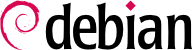安裝的套件符合當初選定的,但不見得符合實際的需要。在此情況下,需使用套件管理工具微調選定的安裝套件。最常用的工具 (已安裝於 “Debian 桌面環境”) 是 apt (從命令進入) 與 synaptic (位於選單內的 “Synaptic 套件管理器”)。
為了保法安裝程式的一致性,Debian 新增特定用途的 “任務” (郵件伺服器、檔案伺服器等)。在安裝過程中曾經選擇過,現在還可利用套件管理工具 aptitude (其任務列在不同的區塊) 與 synaptic (經由選單 → )等,再選擇一次。
Aptitude 是 APT 的全螢幕文字模式。允許使用者依類別瀏覽可用的套件清單 (已安裝或待安裝套件,依任務或區塊分類),並檢視相關的資訊 (相依性、衝突、說明等)。每個套件可標示為 “安裝” (可以安裝,+ 鍵) 或 “移除” (可移除,- 鍵)。按. All of these operations will be conducted simultaneously once you've confirmed them by pressing the g 鍵(“g” 表示 “go!”) 確認後就會同時執行該等作業。若您忘了曾安裝的套件,別擔心;祗要在安裝完成後再執行 aptitude 命令即可。
Of course, it is possible not to select any task to be installed. In this case, you can manually install the desired software with the apt or aptitude command (which are both accessible from the command line).